 The flaky WAG54G finally gave up one fine morning. It had been struggling for a few months but that morning the final flat line was there.
The flaky WAG54G finally gave up one fine morning. It had been struggling for a few months but that morning the final flat line was there.
Actually, it wasn’t a total death but more of a coma. While the ADSL port and the 4 network ports were dead, the wireless functionality was still present and allowed me to connect and do a configuration.
Obviously the device could no longer be used for connecting to the internet nor for any LAN routing and I was about to bin it. Meanwhile it was collecting dust for a few weeks while I was playing with the new Billion BiPAC 7402VGP VOIP router.
What a relief it was to finally use a stable router that did not overheat frequently and did not require consequent restarts every few hours.
I have a spare internet web camera and I was hoping to set it up at the front of the house. Unfortunately there is no WiFi coverage which meant a WiFi repeater would be required and I was not willing to spend additional money to get up that spare internet camera.
Then it hit me that the WiFi-only capable router might just be able to serve as a repeater. Especially since the newest 1.03.0_beta4 firmware supports WDS (Wireless Distribution System).
WDS is used to link multiple wifi routers or access points together to serve as a single wifi access point. In theory a device will connect to the strongest available point. Expect to get only half through put since all traffic needs to be forwarded to the main router. This should not matter at all for internet traffic which is usually slower that the 802.11g connection speed (at 54Mbps).
Configuring the old Linksys router to the new WiFi settings was a hassle because every time a wifi parameter was changed on the router, the wifi settings had to be changed on the laptop as well. The WAG54G also kept clashing with the Billion router until I got the WDS settings right.
One important thing to remember is that a router often has several MAC addresses for the different components. One for the WAN adapter, one for the LAN adapter and one for the WLAN adapter.
You have to use the WLAN MAC address when configuring WDS peers. This took me a while to realize. On the WAG54G, you’ll find the correct MAC address in Status > Wireless > MAC Address.
oh, joy
Category: Gadgets
The secrets of iTunes and iPod recording
A recording engineer from KenRockwell.com has spent some time evaluating the various options in iTunes when copying (ripping) CDs.
His conclusion was that 128kbs AAC is indistinguishable from the original CD source; especially when combined with variable bit encoding (VBR).
Use following codec: 128kbs VBR AAC
Further he emphasises to always use error correction; something that is left out by default.
To enable error correction:
PREFERENCES > ADVANCED > IMPORTING > CHECK “Use Error Correction” box.
He finds AAC to be a more efficient codec than MP3 as it produces better quality audio with same size files (or smaller files with same audio quality).
It is not worth it converting all old MP3s to AACs but AAC should be used for new encodings.
I myself prefer MP3 due to it’s transportability (more devices support it) and absence of digital rights management (DMR). Even if I have to create larger files to achieve good audio quality (192kbs VBR).
[source]
Fix iPod click wheel problem is not working
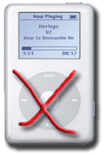 The iPod is a little more than a year old, just out of warranty. After using it extensively on the Bose SoundDock, the click wheel stopped responding.
The iPod is a little more than a year old, just out of warranty. After using it extensively on the Bose SoundDock, the click wheel stopped responding.
This is a reported iPod bug and the common fix is to reset it. With this 40Gb, 4th generation model you flip the hold button to on and back to off. Following that you push and hold the select and menu buttons simultaneously… and pray.
The problem was that the iPod did not want to reset it self, no matter how hard and for how long I pushed. Next step was to flash it with updated software. This did not help. Following step was to restore it from the computer and deleting all music on it. That did not help either.
I was desperate so I bowed my head and entered the Apple church shop on Regent’s street, London. It was full of prospective Appleheads (or is the expression Macheads?) fingering G5’s with monstrous flat screen displays.
#PAGEBREAK#
There was a presentation of iMovie HD going on. The presentation was watched by 50 or so people, all crouched over their Appletops and clicking away.
The so called Genius Bar was all booked up. Almost. I could get an appointment 5 hours later but I had evening plans by then. Subsequently I tried booking a slot online but 3 days in a row all day was booked out just 5 minutes after opening time. Do people camp outside the store to get support?
A trendy assistant was passing by me so I caught his attention and explained the problem. He put on a fantastic smile and informed me that “iPods are so cheap nowadays that it’s better just buying a new one instead of trying to repair a faulty one”. I asked whether this was the official Apple company policy and was told nervously that “no, just his personal opinion”.
#PAGEBREAK#
Five days later during which time the iPod had been turned off and unused I turned it on by performing the above mentioned resetting ritual. To my amazement the click wheel was back and working.
If you need to copy any music back to your PC you may have noticed that iTunes does not allow that. You can browse for the music directly but it’s all in hidden folders, highly unorganised.
The best way to copy music back to your computer in my opinion is to use WinAmp media player with the ml_iPod plug-in. Once you have tried it out, you may even prefer it’s media library to iTunes and just get rid of iTunes!.
Update
Here is a great advice from the reader Tim:
#PAGEBREAK#
“I had the problem with the click wheel not working . Sure enough after switching it on hold andwaiting a few minutes then turning it back on the click wheel would work but only for a few minutes. The answer is to get something very thin but quite tough (I used the corner edge of a blister foil pack of pills I had) and very carefully go around the outer and inner edges of the click wheel. You will notice that small debris gunk will come out. After having done that switch to hold and wait for a couple of minutes and then switch the hold off and away you go. Completely fixed. I’m over the moon”
PSP firmware 2.0 is out
 Firmware 2.0 is out for the PSP and it has a wide range of new functionality.
Firmware 2.0 is out for the PSP and it has a wide range of new functionality.
- A web browser has been added. It is fairly modern and supports CSS, HTTPS (secure browsing), JavaScript and graphics intensive web sites. It does not support Flash. GMail works but Ebay doesn’t.
- You can customise your PSP with themes and wallpapers
- WiFi networking now supports WPA (much better security than WEP).
- Atrac3+, WAV and MP4 (AAC) support (you may have to change the extension of your tracks to *.mp4)
- UMD video viewing enhancements (go-to, 4:3 mode and more)
- Support for more image formats (TIFF, GIF,PG, BMP)
To update: download the file from the Japanese site (translated press release). Transfer the file to your PSP and place the file in F:\PSP\GAME\UPDATE\EBOOT.PBP. Restart your PSP. It will detect the new firmware and proceed to update. Your media files (mp3s, photos, videos) will remain intact during the update process.
#PAGEBREAK#
The Japanese update even works on US PSPs. It is reported that the US 2.0 firmware will be identical, it is just being held of for “political” reasons. I guess this means that the UK PSP will be shipped with 2.0 and all this new functionality as well.
If you own an US PSP, then use the IGN version of the firmware instead (a few people have reported The game could not be started. (80020148) errors when using the Japanese firmware on their US PSP).
One possible drawback with the 2.0 firmware is that Sony has locked down all the loopholes that people were using to run unauthorised code. Home brewn code such as emulators (ScummVM), utilities and pirated games that worked on versions up to 1.5 will not work. It may however just be a matter of time before people exploit some buffer overflow in the new browser or other design flaws.
Now back to the garden and reading /. on the Sony Playstation Portable (PSP).
Update 25/08/05
Comments have been closed. Any more questions see the PSP forum!
SonyEricsson K750i on Vodafone
 The good news is that the new SonyEricsson 2 mega pixel handset is available on Vodafone UK. The bad news is that it is heavily Vodafone Live! branded and has limited functionality compared to a standard SE handset.
The good news is that the new SonyEricsson 2 mega pixel handset is available on Vodafone UK. The bad news is that it is heavily Vodafone Live! branded and has limited functionality compared to a standard SE handset.
1. Vodafone has disabled MP3 ring tones.
2. The user interface is different from the SE original. Buttons have been reassigned, menu icons are Vodafone versions (uglier) and have different positions.
3. Vodafone logo on bottom of phone, Vodafone button above joystick.
4. This “special” edition handset is in silver (brushed metal) unlike the standard black.
5. Vodafone Live! is accessible from at least 5 different points (buttons and menu options).
Orange has also branded the K750i. While the branding is not as heavy as the Vodafone one, the icons have been replaced with low quality version.
O2 is currently the least branded k750i, unless you get a SIM free version.
Some of these issues can be remedied. To be able to play MP3 tones, MP3s can be altered with the SonyEricsson DRM (digital rights management) packager. The packager will add the digital rights in a quick step (less then 5 seconds/ song). The files will get the dm file extension and can be used on the Vodafone Live! branded K750i as ringtones.
Location 1
After using the phone for a couple of days I find the features of the phone to outweigh the Vodafone branding so I can still recommend it, especially if it is a “free” upgrade.
The 2 MP camera is very good for a mobile phone. Maximum resolution is 1632×1224 pixels. Auto focus has been added which lets you focus on certain items by pressing down the shutter button half-way. Macro mode actually works and a light has been added to be able to take pictures in dark environments.
The phone records decent mp4 video clips as well. All can be stored a Memory Stick Pro Duo (that’s a mouthful) card which nowadays are available up to 2 GB.
Please use the Vodafone branded SonyEricsson K750i forum to post any questions.
Update 05/01/06
Just a note that I have successfully flashed my SonyEricsson k750i with the R1AA008 non-Vodafone firmware using the standard USB cable and the DaVinci Team software.
Total Vodafone debranding. The standard SE icons are much nicer. The middle button functionality is restored. Can use mp3s as ringtones. No “risk” of accidentally connecting to Vodafone Live. No annoying game demos were included. A few fully functional games and apps were included. I even chose a language combination that includes Swedish so that I can use Swedish T9.
Highly recommended!
Related: SonyEricsson k800i on Vodafone
Unlocking your mobile phone for free
Our lovely mobile networks have for the last 2-3 year been locking mobile phones provided by them. The “network lock” renders the mobile phone unusable when a SIM card from a different network provider is inserted. Using multiple SIM cards is especially handy when abroad because using a SIM from a local network is so much cheaper that roaming.
When you sign up for a mobile service contract (as opposed to Pay As You Go, PAYG), the network often gives you the chance to purchase a heavily subsidies phone.
I can understand that the operator wants to recuperate the cost of the phone but to keep recuperating that costs indefinitely I think is uncalled for.
There are “unofficial” methods to unlock your SonyEricsson phone but they cost, will most likely void any warranty and may in rare cases damage your phone. Nokia phone owners are more fortunate as Nokia phones can be unlocked without the need for any hardware and there are even sites that provide Nokia unlocking codes for free.
#PAGEBREAK#
Instead I wanted to pursue a free and more civilised approach and thus decided to contact my Vodafone customer support and start arguing.
During the last 3 days I have been given several answers from Vodafone customer service:
- It cannot be done
- We do it because all other networks do it
- We have to contact the manufacturer (SonyEricsson), it will take weeks and cost you £30
- Just pop into a Vodafone shop and they will do it for you for £15
- Of course sir, your contract has expired and as such you have the full rights to your mobile phone. Here is the unlocking code
It was the customer support responsible for “Using your phone abroad” that was finally able to help. I recommend you to navigate (via the multiple choices phone system maze) to them if you are at the end of your contract and would like to reclaim your mobile phone.
#PAGEBREAK#
Regarding the other UK operators such as T-mobile, Orange and O2 (BT) and I can only hope that they are reasonable enough.
The whole mobile phone locking reeks of anti-competitive practises that might possibly be contested with EU laws but nobody has chosen to take a mobile operator to court for those £15-£30.
Huzah, another consumer victory!
Update 18/08/05
Comments have been closed, please use the unlocking your mobile phone for free forum to post any questions or requests.
Imported Sony Playstation Portable (PSP)
 With an unconfirmed European release date of July 2005, many European gamers are certainly eyeing imported alternatives. They are however weary to how an imported system will perform in Europe and UK. I picked up a Sony PSP value pack during a recent trip to Japan and can report that using the console and one Japanese game has been very easy (and highly enjoyable).
With an unconfirmed European release date of July 2005, many European gamers are certainly eyeing imported alternatives. They are however weary to how an imported system will perform in Europe and UK. I picked up a Sony PSP value pack during a recent trip to Japan and can report that using the console and one Japanese game has been very easy (and highly enjoyable).
My main worry was whether the Japanese console supported English menus. I was happy to see that when you turn on the PSP for the first time, it let’s you choose between 15+ languages (English being one of them). From then on, you will not see a single reference to Japanese.
#PAGEBREAK#
I purchased the much raved about game Lumines. The game is 99% in English making it very easy to play. All in all I have seen two “pop-ups” in Japanese but they were not relevant to the game. Good news. There were several RPG games on the shelves that seemed to be in Japanese only so I avoided them.
Previous PS console games had region encoding which meant that a game purchased in USA would only work in North America. Sony decided to unlock the PSP to make it a truly portable system: if you travel from Europe to USA, you should be able to purchase games in the USA and be able to play them on the way back. With the recent PSP release in USA, you can now get hold of many new English titles.
The UMD movies are region encoded at the moment. The Japanese PSP is region 2 which suggests it is better suited for future European UMD movie titles. USA is region 1 as usual.
The PSP is delivered with an electricity adapter that supports 100-240 Volt and 50/60 Hertz. This means that it can be used in most (all?) countries provided you have a socket adapter. The end that plugs into the socket can even be removed and replaced with your local version.
#PAGEBREAK#
So is the Sony PSP any good? So far I have been mighty impressed with the big bright LCD screen, graphics, sound, photo and video viewing from memory stick, MP3 listening and WiFi support. Dead pixels seems to be a common problem so it is good being able to switch on the unit before purchasing it to test for any dead pixels. However 2-4 separated dead pixels are very difficult to spot during game play.
At the time of writing a PSP value pack was YEN24,000 which is roughly £120. It will be interesting to see how much the PSP will sell for in “rip-off” London when it finally launches.
Update
Comments have been closed. Please use the Sony PlayStation Portable PSP forum to ask any questions.
Fortuna Clip-On Bluetooth GPS Receiver review
 If you want to get started with GPS navigation and you already own a Bluetooth enabled PDA then the Fortuna clip-on is a good alternative. A bonus is that you will be able to use the GPS device with other Bluetooth enabled devices like smartphones and laptops (notebooks in some countries).
If you want to get started with GPS navigation and you already own a Bluetooth enabled PDA then the Fortuna clip-on is a good alternative. A bonus is that you will be able to use the GPS device with other Bluetooth enabled devices like smartphones and laptops (notebooks in some countries).
There are many Bluetooth GPS devices on the market but currently only the Fortuna devices supports dual SiRF modes: both the standard low-power SiRF Star IIe/LP chipset and the latest high sensitivity SiRF Xtrac chipset.
SiRF Star IIe/LP mode is good while the unit has view of clear sky. The unit will lock on to fewer satellites and transmit less data resulting in faster scrolling maps and lower battery consumption.
This is great while you have view of clear sky but if you are moving in weaker signal areas such as under heavy leaf cover or between tall buildings older GPS will loose the satellite signal.
With the Fortuna clip-on you can switch to Xtrac high sensitivity mode which can even provide a signal lock while indoors.
I have been using the Xtrac mode exclusively and have found very quick lock-on times and good precision. Since I am using the unit for short trips only, I have never had any problems running out of batteries. Reported battery life is 8 hours in the Star IIe/LP mode.
The major deciding factor whether you will have a great or bad GPS navigation experience is what navigation software you choose. This is another discussion but I am using TomTom 3 and have had only minor problems.
Now it seems that some users have problems connecting their Fortuna clip-on to an iPaq running TomTom navigation software. You need to select the NMEA 0183v2 38400 from the list of selected drivers and choose Bluetooth serial port COM 8 which is the “in” port. Don’t forget to place a tick in the little square box on the left hand side of the two settings (driver and com port).
In rare cases the clip-on needs to be resetted and the only way to do so is to remove the batteries for up to 24hrs. This has helped all other users that have had connection problems.
The button to switch between Star IIe/LP and Xtrac modes is tiny and you need a sharp pencil or pin to move it. You can only switch between the modes while the unit is turned of.
Feel free to use the Fortuna Clip-On Bluetooth GPS Receiver forum for any questions, discussion or feedback.
Sony HBH-660 bluetooth headset review
 Yet another Bluetooth headset. I sure hope that this one sticks with me for a while.
Yet another Bluetooth headset. I sure hope that this one sticks with me for a while.
The main feature that sold me the Sony HBH-660 was the caller info.
The headset has a tiny 6 character LCD display. Besides showing battery status, volume level and other good information it also display a caller’s number or name if you have the number stored in your phone as a contact.
The headset comes with a strap so that you can wear it around your neck. Much better than loosing it in a pocket somewhere. While wearing the unit around your neck, the caller info is really handy.
The battery life has improved slightly from my previous HBH-60. This could also be just a perception due to the new battery indicator.
The HBH-660 is tiny bit heavier than the HBH-60 and HBH-600 but it did not result in any discomfort.
On a downside, my HBH-660 has worse voice quality than my old HBH-60 and HBH-30. This could be due a faulty device but I recommend you to try it out before purchase!
iTrip FM transceiver for 4th gen iPod review
 The Griffin Technology iTrip for iPod is a very good gadget if you want to listen to your iPod via a car stereo or a friends sound system.
The Griffin Technology iTrip for iPod is a very good gadget if you want to listen to your iPod via a car stereo or a friends sound system.
Older car stereos that take cassettes can use cassette adapters with good results but many newer car stereos only have CD slots and no auxiliary input. The iTrip sends the music on a custom FM radio channel and may be your only option in that case.
All you have to do is to tune in to this channel and you have a wireless connection. There are slight differences between the FM band used in USA, Europe and Japan but the iTrip supports all three formats.
Since the iTrip gets it’s power from the iPod (see the little connector next to the micro jack) there is no need for extra batteries. iTrip turns it self on when you start streaming music and turns it self of after 30 second of silence.
The design of the iTrip is very good. It fits like a glove on the iPod and looks like it should have been there by default.
To tune your iTrip to different channels you play short sound files that command iTrip to use a different frequency. The installation CD comes with UK channels from ~88-108MHz in 0.1MHz steps.
The iTrip costs around £30..
