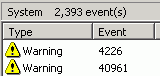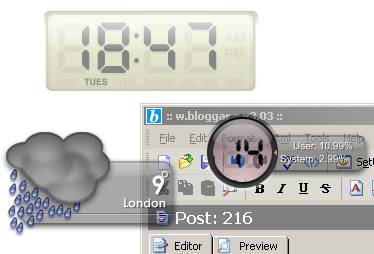I love the GoPro Quik mobile application to create video and photo compilations from trips and events.
First I tried downloading all the items from Google Photos to a computer but the desktop version of Quik is nothing like the mobile app so don’t even try it. I then uploaded all the items to the mobile but Quik has a display bug and only showed 40 or so items from the same day and I wasn’t able to select all the required items.
In the end I was able to figure out a workflow that makes it possible to use older and shared photos that aren’t on your device. The functionality is a bit buggy but I was able to find workarounds for everything.
1. Create an album with the photos and videos you would like to use for your compilation. Curate and select just the items you would like to be in your Quik compilation.
2. Optional step: The “+ create a new album” option will not be available if you are using photos added by others. Instead you will want to use the Share button so that a link to your new album is created (make sure to save the link!). The album is not visible in your albums so use the link in a browser and this should open the album in your Google Photos app. Edit the album and give it a name. Also select to “show in albums” to make it visible in your Google Photos albums.
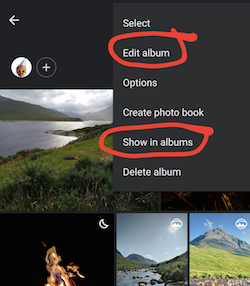
3. Open the Quik app and select to use Google Photos. Your new album should be listed. You may get errors such as “Google Photos is not available”. If you do, close the Quik app and try again… and again.
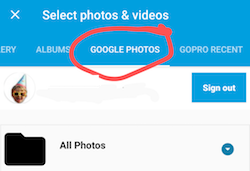
4. Select all photos by ticking all the days. Since you have already curated your items you can just select everything.
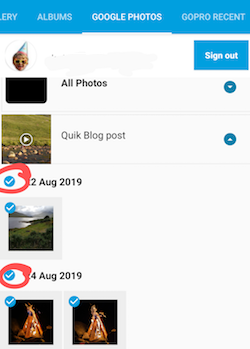
5. Hit the blue arrow and Quik will start downloading everything to your device.
6. The Quik app will then crash continuously when it tries to edit the compilation.
7. Delete the project (Quik will crash again), start a new project and select all items again from the Google Photos album. This time the download will be almost instant and editing of the compilation will work.
8. Once done, export and upload your compilation back to Google Photos so that you can easily share it with friends and also so that you will never lose it if/when you lose your phone
Other tips for Quick:
- Select “high quality” to produce 1080p videos that look great on a TV.
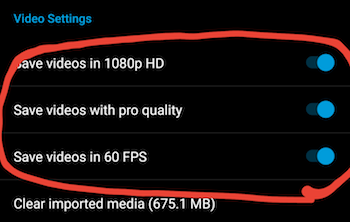
- Crop tall videos to include the important areas, for example people’s faces.
- Use the focus point option to select what to show in photos
- Duplicate any tall photos and use different focal points to show everything in tall photos.
- If you have many items in your compilation then modify the duration of the compilation to the maximum of your selected music to have more time on each item.
- If a photo that you like just flashes by you can change the duration to longer to see more of the photo (or to shorter if you want to see less of it).
- Trim videos and select “manual” to choose what parts of a video you want included. Split the video if you want to show multiple bits from it.
- Using “Highlights” can work better on longer action videos
- You can mute your video sound if it doesn’t mix well with your selected music
- Turn Outro off to remove the Quik logo at the end of your compilation (it gets old quickly).

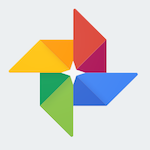 Google Photos was re-launched recently during a slick presentation at Google I/O 2015.
Google Photos was re-launched recently during a slick presentation at Google I/O 2015.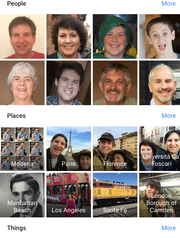 Some reported examples are “it associated photos of my niece starting with her current age of 6 years and all the way back to 3 months old” and “it was able to discern our twin daughters”.
Some reported examples are “it associated photos of my niece starting with her current age of 6 years and all the way back to 3 months old” and “it was able to discern our twin daughters”. One such easy to use VPN service for android is
One such easy to use VPN service for android is 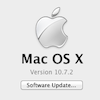 My Macbook Pro ground to a halt after 6 months of heavy usage.
My Macbook Pro ground to a halt after 6 months of heavy usage.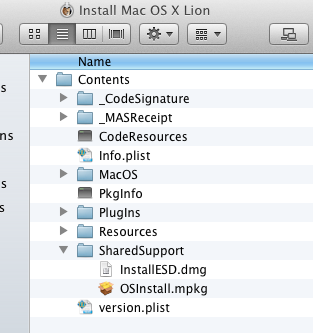
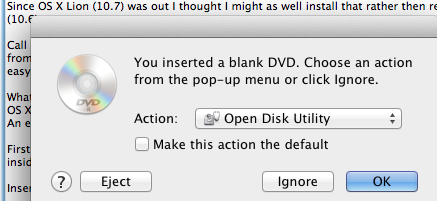




 I had this idea of trying to resurrect an old Sony VAIO laptop (PCG-Z600TEK) with a free distribution of Linux OS. The laptop is to be used as a wireless picture frame if all goes well.
I had this idea of trying to resurrect an old Sony VAIO laptop (PCG-Z600TEK) with a free distribution of Linux OS. The laptop is to be used as a wireless picture frame if all goes well.