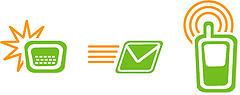 Today I thought that I would check out the state of SMTP and IMAP services of my favourite email service provider Gmail.
Today I thought that I would check out the state of SMTP and IMAP services of my favourite email service provider Gmail.
I wanted to use Gmail on my mobile phone and I was pleasantly surprised.
Because Gmail supports the IMAP standard, items that are read and or deleted on the mobile phone are correctly marked as read/deleted on the Gmail account as well.
This is very convenient if you are accessing your Gmail account from more than one client (mobile phone, browser, Outlook, Thunderbird and similar).
Gmail also provides an SMTP server which is used to send emails from your client and it will appear to the recipient as if the email was sent directly from Gmail.
All sent and received emails are further encrypted (SSL) which is something that local ISPs often neglect to provide.
The best feature however is that the Gmail IMAP server supports “push” email which together with a mobile phone that supports this feature gives an optimal email experience.
Blackberry users are used to this optimal experience but they (or their companies) are paying dearly to RIM or their mobile operator to have his luxury. With Gmail the service is free (standard data transfer charges apply of course).
Typically I get notified 10-20 seconds after the email has been sent. In fact the mobile phone is notified earlier than the Gmail Notifier running on my PC.
This is much more convenient than the old fashioned way of polling the server every 15 minutes to see whether any emails had arrived during the last 15 minutes.
Now how to set it all up? Enter the following settings on your phone. Every phone is different so I cannot give you step-by-step instructions but leave a comment if something is not working and I will try and help you.
| Email address: | Your full Gmail email address including @gmail.com |
| Connection Type: | IMAP4 |
| Incoming server: | imap.gmail.com |
| User name: | Your full Gmail email address including @gmail.com |
| Password: | Your password |
| Outgoing server: | smtp.gmail.com |
| Check interval: | Off |
| Push email: | On |
| Encryption incoming server: | SSL |
| Encryption outgoing server: | SSL |
| Outgoing username: | Your full Gmail email address including @gmail.com |
| Outgoing password: | Your password |
| Incoming port: | 993 |
| Outgoing port: | 465 |
Bear in mind the whether or not push email will work for you is dependant on what kind of phone you are using, what mobile network you are on and how you connect to GPRS.
Your phone must support encrypted (SSL) IMAP4 and push email to start with. If you want to send email from your mobile it has to further support authenticated and encrypted (SSL) SMTP.
Your mobile network should not block any ports and I suspect your mobile device has to have an IP assigned to it; being behind NAT may not work.
Likewise you should use a GPRS connection which is connected directly to the Internet and not a “wap” GPRS connection.
I was successful in getting Gmail push email working on my SonyEricsson K800i on the UK Vodafone network using the GPRS APN “Internet”.
I would be very curious to hear whether any Apple iPhone or Windows Mobile smartphone users are able to use the Gmail push email!
Photo credit: soldierant
